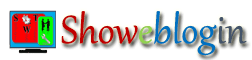If you have an approved Google AdSense account and you are searching for different ad format to monetize your responsive website contents, then you should try a new ad format Page-level Ads by AdSense. In other words, you may now use Anchor or Overlay ads and Vignette Ads format besides standard ad size of Google AdSense.
You need to place same Page-level Ad code only once on each page that you want to show the ads and AdSense will automatically show Anchor or Overlay ads and Vignette Ads at optimal times and provide a good experience for your users.
It is a part of AdSense’s next generation ads that are designed to display automatically at the right time and in the right format. Did you know? The best part of Page-level ad is that you will show additional ads on your site that don’t count towards your AdSense per page ad limit. So, get started with AdSense Page-level ads today.
Why should I enable AdSense Page-level Ads?
This is most common question that why should you implement Page-level ad on your website where you have already placed responsive AdSense codes. You will get your answer after reading the features of this new ad format. Google Page-level Ads includes the following two ad formats viz. 1) Anchor/Overlay ads; and 2) Vignette Ads.
1) Anchor or Overlay Ads:
Anchor or Overlay Ads will stick to the edge of your site visitor’s high-end mobile device screen. In other words, these ads serve on mobile optimized webpages only. This Ad format shall not violate AdSense policy of implementing only three ads per webpage.
However, users may easily dismiss the same that means it provide good user experience. Note that the Anchor Ads are shown by AdSense automatically at optimal times to help increase your AdSense earning.
2) Vignette Ads:
Vignette ads are another ad format that appear on the full-screen of your user’s high-end mobile devices between page loads on your site. However, your site users can skip this AdSense ad at any time. This ad format doesn’t count towards your three ads per page limit.
This ad format shall also be shown by AdSense at optimal times to help increase your revenue. To provide best user experience, vignette ads are limited for per user and displayed when the user leaves a page, rather than when they arrive on one, so the user doesn’t have to wait for them to load.
Thus, there are mainly two reasons to implement AdSense Page-level Ads on your responsive site. The best reason is that Page-level ads will be displayed automatically when they’re likely to perform well and provide a good user experience. And the another reason to place Page-level ad on your site is that it should not be counted towards AdSense Ad Unit limit per page policy.
How to set up Page-level Ads by Google AdSense
Follow these simple steps to enable Page-level ads (Overlay and Vignette Ads) to appear on the pages of your mobile optimized site:
Step-1: Sign in to your AdSense account and click on My ads tab.
Step-2: Then click Page-level adsBETA under Content in the sidebar.
Step-3: Now, you may use the controls (toggling the switch) to select which ad formats (Anchor/overlay/Vignette) you’d like to show on your site as shown in this screenshot.

Step-4: Thereafter, just scroll down to section which says Add the code for Page-level ads to your pages. Click on Get code. Now, copy the Page-level ad code and paste it in the <head> tag (or at the top of the body) of your site or the pages where you want to show the ads.
<script async src="//pagead2.googlesyndication.com/pagead/js/adsbygoogle.js"></script><script>
(adsbygoogle = window.adsbygoogle || []).push({
google_ad_client: "ca-pub-xxxxx",
enable_page_level_ads: true
});
</script>Same Ad Code for every Webpage and Site:
You only need to paste the same Page-level- Ad code everywhere you want to show advertisements irrespective of number of sites you own and webpages of your blog. In other words, the ad code is the same for every page on every site where you want to show Page-level ads.
After you’ve pasted the ad code, you can still make changes to your Page-level ads settings at any time without having to change the ad code. That means you won’t need to change the code even if you adjust your Page-level ads settings.
How to test AdSense Page-level ads on Mobile Optimized Sites
Page-level Ads Preview Tool:
As we know that Page-level Ads will be displayed only at optimal time, the Google AdSense team has provided a facility for testing Page-level Ads on your site. There is simple trick to check whether Overlay Ads and Vignettes Ads are showing on your mobile friendly site.
To check that Page-level ads are working correctly, just add #googleads to the end of the URL of the webpage you have pasted the Ad code. For Example: Visit my site at https://www.superwebtricks.com/#googleads on your mobile device.
Now, Anchor Ads will be displayed by default on the test screen. You may select another format i.e. Vignettes to test on your mobile phone to preview. To show vignettes ads, you have to click on the highlighted links on webpage. Capable link count shall be displayed on your preview screen.
However, the preview tool won’t highlight any links that contain a “stop” words that are typically navigation related, e.g., Log in or Log out, for which vignette ads aren’t shown. All links on the page that are capable of showing a vignette are marked in purple and outlined. Click on one to see the vignette advertisements.
If preview tool is not working on your device, then it may be due to the following reasons:
a) Place Ad Code: Make sure you’ve placed page-level ad code in the <head> tag on the pages you want to test;
b) Supported Mobiles: You are not using high-ended mobile device. Just refresh the page where you’re testing Page-level ads and it will work perfectly.
c) Portrait Mode View: You may have changed the orientation of your mobile device from portrait to landscape mode. Turning your device back to portrait mode should resolve the issues related to showing vignette ads on your site.
You may read complete guide to testing Page-level ads on your websites.
How to disable specific links from showing vignette Ads
If you want to stop vignette ads from showing on a specific link on your site, you may add data-google-vignette="false" to your anchor tag.
For Example:
<a href="superwebtricks.com/contact" data-google-vignette="false">Contact Us</a>How to track Performance of AdSense Page-level Ads
To see the performance of AdSense Page-level advertisements on your mobile optimized sites, just follow these steps:
Step-1: Log in to your AdSense Account.
Step-2: Click on Performance reports tab.
Step-3: Now select Ad behavior report type as shown in this screenshot.

Now, the Page-level ads are shown under the “Anchor/overlays” and “Vignettes” labels in the performance report. If you have any query related to AdSense Page-level Ads, then please feel free to ask the same through comment below. You may share your experience after implementing this new format AdSense ad on your responsive site.