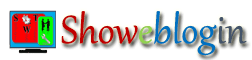Have you created your Free Blogger Blog and shared lots of contents to make unlimited online money and connections through it? Yes! Ok. I know you are enjoying this free blogging platform provided by Google but most of you are not familiar with the technical parts of it.
Generally, we start designing our blog using various online resources and tutorials to make it unique and awesome professional website. But, we forget to take a backup before editing or customizing the blogger template as a result of which we lost all our previous template data.
Actually, one of our client informed us that they are in a serious problem because of uploading or installing and modifying a new template into their blog. Their most of widgets showing empty box. Even they re-install their previous template from the backup they had saved earlier, nothing is showing in the widgets of their blog.
Now, the obvious question knocking your mind that why they lost previous data of including the contents of widgets in spite of re-installing the previous template.
They searched the internet to find out the solution for it but it was nothing but waste of time and at last they contact us. During the conversation we come to know the process they are using to save their blog template. And we got the right answer. I mean to say that the way they used to take backup of blogger blog template was totally wrong. In other words, they have not taken the complete backup of their blogger template.
As we know that Prevention is better that Cure. Therefore, it is recommendatory to take backup periodically or before editing the template and therefore you should know the best process that will help you to take a complete backup of your BlogSpot.com blogger blog template.
Backup your Blogger Blog Template by a Single click
This is the simple and basic process where we just download the HTML codes of BlogSpot blog template in XML file.
Step-1:
Login to your blogger account and visit the dashboard of your particular blog of which template you want to take a backup.
Step-2:
Now, go to the Template Tab on the left sidebar and click on Backup/ Restore text button appearing at the top right corner.
Step-3:
In the open popup window click on Download full template and save your blog template in XML document format.
Have you downloaded the complete backup of your blog theme? Hey! Friends this is not the complete backup of your blog template even it says “Download full template”. Therefore, you must follow the next process as mentioned below to save the entire data (all HTML codes) of your blog template.
Step-4:
In this step you will save all the CSS, JavaScript and HTML codes including third party codes which you have inserted into the HTML/JavaScript widgets.
To do this just go to the Layout Tab of your blog where you will see the all widgets of your blog. Click on the Edit text link appears at the bottom right corner of each and every widgets. Now, copy and paste all codes of each Gadget in a separate Notepad file.
Give the name of each Notepad as it was for the specific widget or you may also save it by using the number of HTML (widget ID) of the Gadget. I know some of you are not getting my point. So, here is an example for explaining the same for you.
Suppose, I have added Dynamic Facebook Page Like Box to my blog by inserting HTML codes into the HTML/JavaScript Gadget. Now, I have to take the backup of all those codes. In the layout tab of my blog I can see the same widget by its name.
But it will be better for me to save it including its widget ID in the name for future reference like Facebook Page (HTML2).
How to find the widget ID of particular Gadget?
This is very simple just mouse over the edit text link of the particular widget and you will see a web address at the bottom of the window that contain the widget ID of that gadget. The link address will looks like as the following:
You may also right click on the edit text link to copy link address, paste that link in a Notepad or word document to see the widget ID.
https://www.blogger.com/rearrange?blogID=1234567890&widgetType=HTML&widgetId=HTML2&action=editWidget§ionId=sidebar-right-1How to Restore or Change your Blogger Blog Template
It may be the case you got error message or going something wrong while editing your blogger template. Now, if you have taken complete backup of your blogger blog template then you can easily restore the previous template again as it was before the editing or customizing.
Step-1:
Navigate the Template Tab from the sidebar of your blog you want to restore or change the template with new one.
Step-2:
Click on Backup/ Restore text link button from the top right corner so that a popup window will open.
Step-3:
In the open popup window, click on Choose File and then select and open the downloaded XML file which looks like template-123456789987654321. You may also choose the new blogger template you want to replace it with yours existing template.
Step-4:
Now, click on upload orange button to restore or change your BlogSpot blog template.
Does you really restored your blog’s previous template? The answer is NO. This is because it is not the final step as I explained above in the process of taking the backup of your template.
Therefore you should have to restore your HTML/JavaScript and TEXT widgets again as it was in the previous template.
Step-5:
To restore your gadgets again, just go to the Layout section of your blog and click on Edit text link of particular HTML/JavaScript or TEXT widget and in the content field paste all codes you have taken the backup of it earlier while taking complete backup of your blogger template.
Now, it’s your turn to share your opinion and experience with us by giving your precious comments below. Happy Blogging!