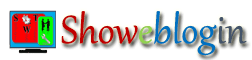It’s not only the traffics to your Blogger Blog but you should also use some tricks and techniques to boost your AdSense earnings and one of those tips is displaying AdSense Ads in all your blogger blog pages. This tutorial will show you the simple technique to increase your AdSense impressions with the same traffics to your BlogSpot.com blogs.
Most of blogger wants to display their AdSense advertisements either before/above or after/below their blog posts. However, the way they insert their AdSense Unit code does not show Ads on all blogger pages rather it only shows on item pages or Article/posts webpage.
Accordingly, new bloggers losing their 20-25 per cent AdSense impressions or clicks as a result of which they innocently makes less earnings from AdSense than what they deserve to earn from the same traffics to their blogger blog.
So, what are you looking for, just follow these steps and boost your AdSense earnings by showing advertisements on all blogger webpages i.e. Item, Home and Static pages, Archive or Index etc. Additionally, this simple tips will also help you to show the AdSense Ads on Responsive Blogger Template including both Desktop templates view as well as mobile template view of your blogger blog.
A) How to show AdSense Ads above the Blog Post and Page Titles:
If you are not showing AdSense Ads above the webpage title then use this steps and I am sure that your AdSense earnings will drastically increase.
Step-1:
Go to the Template Editor of your blog.
Step-2:
Find ]]></b:skin> and paste the following CSS codes before/above closing ]]></b:skin> tag.
.swt-adsense-ads {/* Added by Showeblogin */
margin:1em auto;
clear:both
/* SWT Tutorial at http://www.superwebtricks.com/?p=623 */}
Step-3:
Now, find starting <div class='post-outer'> tag. You will see it twice into your blogger template. The first one is for desktop template view and the next i.e. second is for mobile template view. You will have to copy and paste these HTML codes after/below the starting <div class='post-outer'> tag.
<b:if cond='data:post.isFirstPost == "true"'>
<div class='swt-adsense-ads'>
AdSense Ad Unit Codes Here
</div>
</b:if>
Please do not forget to replace (AdSense Ad Unit Codes Here) with your own AdSense Unit codes.
B) How to show AdSense Ads above or beginning of the Blog Post/page contents/body:
Step-1:
Go to the Template Editor of your blog.
Step-2:
Find ]]></b:skin> and paste the following CSS codes before/above closing ]]></b:skin> tag.
i) To show AdSense Ads on the left side of your blog item contents:
.swt-adsense-ads {/* Added by Showeblogin */
position: relative;
float:Left;
margin:0 10px 10px 0;
/* SWT Tutorial at http://www.superwebtricks.com/?p=623 */}
ii) To show AdSense Ads on the right side of your blog item contents:
.swt-adsense-ads {/* Added by Showeblogin */
position: relative;
float:Left;
margin:0 0 10px 10px;
/* SWT Tutorial at http://www.superwebtricks.com/?p=623 */}
Step-3:
Find closing <data:post.body/> tag and paste the following HTML codes just above/before it. Actually, you will see <data:post.body/> in more than two places into your blogger template, the first one is for Mobile template view and another i.e. second one is for Desktop template view. Thus, paste these codes before/above the first and/or second closing post body tag of your blogger blog.
<b:if cond='data:post.isFirstPost == "true"'>
<div class='swt-adsense-ads'>
AdSense Ad Unit Codes Here
</div>
</b:if>
Please do not forget to replace (AdSense Ad Unit Codes Here) with your own AdSense Unit codes.
C) How to show AdSense Ads below or at the end of the Blog Post/page contents/body:

If you want to show your AdSense at the end of your blog posts and other blogger webpage then follow Step-1 and Step-2 of heading B as mentioned above and then in step-3 just paste the HTML codes below/after the closing <data:post.body/> tag instead of above/before.