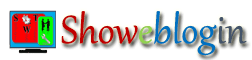In this digital world, a biggest change in mobile search results has been made on April 21, 2015 by the apex authority of online contents i.e. Google. No one can ignore the updates made by Google as it is the world’s most popular search engine with a market share of 65.73 percent (NetMarketShare.com) as of April, 2015. Moreover, it also holds 90+ percentage of global mobile search.


Did you know? Starting April 21, 2015, this mobile-friendly update will boosts mobile search rankings for webpages which are mobile-friendly i.e. sites which uses responsive template/theme. Thus, if you are not using responsive templates for your sites then you may lose potential customers or visitors.
Despite of the above fact if a webpage contains the high quality content (even it is not mobile-friendly), it could still rank high in SERPs. But, I don’t find any reason for not building your site for mobile users. See the screenshot of increasing trend for live mobile users of my site.

From the above screenshot you notice that average 45 percent of visitors comes from high-end mobile devices.
Now come to the point that if you have approved Google AdSense account, you may earn some extra dollars by showing advertisements in your multi-screen websites. I have managed to make all my client’s blog/site responsive and during the implementation, I got some relevant points which may help you to increase your AdSense income.
Accordingly, I am discussing with all of you some relevant points relating to responsive websites and AdSense earnings. So, please read the following AdSense multi-screen strategies and boost your AdSense earnings:
1) Make Your Site Responsive for all device
As I already explained it very clear with all of you that if your site is multi-device supported, you will get at least 1/3 extra visitors for your site. And you know the simple thumb rule that-
More Users = Additional Impressions = Extra Earnings.
To make your website responsive, please analyse your Google Analytics data and choose the proper resolution for your site. It helps you lot to know which screen resolution is used by your site visitors.
Step-1: Login to your Google Analytics account and navigate the Reporting (Top Menu) linked to your website.
Step-2: Click on Technology (Browser & OS) under Audience sidebar menu.
Step-3: On the displayed report you will see the name of browsers used by visitors to your website along with various data in different columns.
Step-4: Click on Screen Resolution from the Primary dimension (see screenshot below) to get screen resolutions of your site users in descending order.

Now, you will be able to decide which media screen query should be used to create your site’s responsive template in more effective manner and dynamic ways. However, if you are unable to decide best screen resolution for your website, please contact me for further help.
2) Maximum Allowed AdSense Ads in a Responsive Site
This is very important phase because I personally notice that most of my clients makes mistake unknowingly and they never realise its bad impact on their AdSense earnings. Moreover, it may boost your earnings if followed properly otherwise may result in disabling your AdSense account.
Take an example of a blogger who have a WordPress/Blogger blog. He has started his blogging career by using either a simple or responsive template/theme in his WordPress/BlogSpot blog. After sometime he got his Google AdSense account approved for his site and place the AdSense Ad Unit code into templates.
He know very well that he can only place upto THREE standard ad unit in his site besides up to THREE link units and TWO search boxes. Hence, he can insert upto 8 AdSense Ad unit codes into a single webpage. But, he does not know the fact that only ONE large (i.e. 300×600, 300×1050, 970×250, 750×200 and 580×400 etc.) ad unit is allowed per webpage.
Additionally, he also missed the Ad limit per page for mobile sites. As per Ad implementation policies of Google AdSense, you may not display two or more AdSense ads on the screen at the same time on a mobile site. That means you are not allowed to place more than one standard ad unit for each and every page of your mobile friendly blogs/sites.
In other words, you may insert maximum 1 AdSense for content units, up to 3 link units and up to 2 search boxes in your mobile sites. But, I recommend all of you to place only ONE AdSense for content units and ONE link unit code and ONE search box into your mobile sites. If, you want further clarification make your comments and opinion below.
3) How to show AdSense Ads in your Multi-Screen site
Those website owners who uses separate sites for mobile and desktop users may easily comply with the Ad implementation guidelines of Google AdSense by inserting Ad unit code in accordance with the limit specified. However, if you are using responsive template for your website then you have to make some extra efforts for your mobile optimized (multi-screen) websites.
After the above discussion, I think you are now familiar with the restrictions made by Google AdSense for showing Ads in your mobile sites. Now, with the help of some HTML and CSS codes we will be able to comply the policy of Google AdSense. Here is the step by step guidelines to show AdSense Ads in your mobile supported sites:
Step-1: Login to your AdSense account and create Ad Unit.
Step-2: Paste your AdSense ad unit codes into Ad slot in your site by adding the following div class along with your all AdSense ad unit codes.
<div class="swtads adsformobile"> Replace this line with your AdSense Code </div>
After successful adding the div class your ad codes will looks something like this:
<div class="swtads adsformobile">
<script async src="//pagead2.googlesyndication.com/pagead/js/adsbygoogle.js"></script>
<ins class="adsbygoogle"
style="display:block"
data-ad-client="ca-pub-xxxxxxx"
data-ad-slot="xxxxx"
data-ad-format="auto"></ins>
<script>
(adsbygoogle = window.adsbygoogle || []).push({});
</script>
</div>
Now, remove the term “adsformobile” from the particular AdSense Ad Unit code which you want to show for your mobile users.
Step-3: Finally paste these CSS codes into your website so that your multi-screen sites will display only one AdSense Ad for mobile visitors.
.swtads{ margin:1em auto;
clear:both}
@media only screen and (max-width:500px){
.adsformobile {display:none}
}
The above code will add some extra margin below and above Ads and prevent to displaying more than one AdSense ads for mobile visitors. Make your comments below to know more about these codes if you have some query.
4) How to see the AdSense Earning Report for Responsive Sites
After successful inserting AdSense Ad Unit Code into your multi-screen sites, you may now want to know the earnings from all platforms viz. Desktop, Tablets and mobile devices. There are two options to see the earning reports for your responsive sites.
4A) AdSense Earning Report through AdSense Account
Login to your AdSense account and click on Performance report menu from the top. Now, choose Platforms from the drop down options next to the report type as shown in this screenshot.

4B) AdSense Earning Report through Google Analytics Account
The best part of this report is that you will be able to see which particular Webpage, City, screen resolution, Source/Medium, Hostname, Day/Time and Browser etc. is performing well for increasing your AdSense earnings.
Thus, follow these steps to see the detailed reports of AdSense Ads Clicks, revenue, CTR, eCPM, Impressions and page impressions etc. for your responsive websites. Note that to see your AdSense report through Google Analytics account you should have to link your AdSense and Analytics Properties. If you have not yet linked the same, please link the both account or contact me for help.
Step-1: Login to your Google Analytics account
Step-2: Click on the Reporting top menu
Step-3: Now, click on Behavior from the left sidebar menu and then select AdSense Pages under AdSense sub-menu. This will show you which webpage of your site performs well for your AdSense Income. You may also choose Overview or AdSense referrers for your earning reports.
Step-4: Click on All Sessions and click on check box to select any particular session for which you want to see the AdSense earnings and then Apply it.

There are about 21 different sessions available in the Google Analytics account viz. Bounced Sessions, Converters, Direct Traffic, Made a Purchase, Mobile and Tablet Traffic, Mobile Traffic, Multi-session Users, New Users, Non-bounce Sessions, Non-Converters, Organic Traffic, Paid Traffic, Performed Site Search, Referral Traffic, Returning Users, Search Traffic, Sessions with Conversions, Sessions with Transactions, Single Session Users, Tablet and Desktop Traffic and Tablet Traffic.
Most of my clients want to know their AdSense earning reports from the sessions, I already bold the same. But, I personally recommend you to analyse all sessions as because it will help you a lot to make analysis and future decisions for increasing your revenue from AdSense Ads.
Step-5: Click on the AdSense Revenue and select any option to Explore the AdSense earnings accordingly. Through this option you will be able to explore the report of AdSense Ads Clicked, AdSense CTR, AdSense eCPM, AdSense Impressions etc.

Step-6: Click on the Secondary Dimension and select any dimension for which you want to see the earnings report. There are 8 dimensions viz. Acquisition, Advertising, Behavior, Custom Variables, Ecommerce, Social, Time and Users. For better option just click on the check box to display dimensions as alphabetical list.
Hence, you will now see and analyse the AdSense earnings with your responsive screen resolutions.