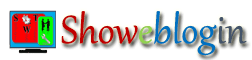To start your journey in blogosphere with your first blogger blog, you should have to understand the basic concept and use of various terms related to blogging environment.
Blogger Dashboard: When you login into blogger.com, the first screen appears in front of you is known as Blogger Dashboard where all your blogs (including deleted blogs) are listed.
Without viewing more, out of these listed blogs only top 5 blogs will be displayed which are sorted or arranged in accordance with the latest post published on the respective blog.
You can click the orange pencil icon next to each of respective blog’s name to write a new article/post. You may check out the drop-down menu to perform various other actions viz. Overview, Posts, Pages, Comments, Stats, Earnings, Layout, Template and Settings etc. The third and last right button is for viewing your live blog.
Let us discuss each of the drop-down menu items in a brief way so that the basic concept would be clear regarding each of the following topics:
1) Overview: On this tab, you can see the last 7 days (weekly) page views of your blog besides other activities like comments awaiting moderation, published comments, page views today, number of blog posts and followers etc. You may also get the news and tips from the Blogger team, blogger guide and recent Blogs of Note.
Most Popular Related Tutorials:
How to Change the Title and URL of Your Blogger Blog
How to Take Complete Backup or Restore Blogger Blog Template
2) Posts: This tab will provide you the facilities to edit, delete, share, view and select labels for each blog post. You can see the author name, Google +1 count and number of post views along with the date on which the post was created and updated.
Most Popular Related Tutorials:
How to Display Author Profile in every Blogger Blog Post
Top 3 Secrets for Your Blog Post Titles to Increase Traffics
How to show Post Snippets for blogger blog Post Contents
Blog in Your Own Language with Blogger Transliteration Feature
Keep Readers Engaged with Related Posts under Each Blog Post
3) Pages: Blog pages are totally different from blog posts and even home page of your blog. The blogger blog Homepage (main page) contains multiple posts. On the other hand, you may create upto 20 static webpages like about, advertise, contact, privacy policy, HTML sitemaps etc. using this feature. Additionally, you may link your any blog post to show it as static page.
Most Popular Related Tutorials:
Add HTML Site map to Blogger Blog for Visitors and Search Engine
SEO Navigation Custom Pages for Blogger Not Found 404 Errors
4) Google+: You will find the ways to improve your blog with Google+ including the option for automatic share blog post to Google+ instantly when you publish an article or the prompt to share after posting.
You may also set the new features to use Google+ comment system for your blog. However, if you will enable the Google+ Comments on your blog then comments related activities will not be displayed on overview tab.
Most Popular Related Tutorials:
Google Web Search Results will not Show Author Profile Photo
5) Stats: On this tab, most popular articles, traffic sources (Referring URLs, sites and keywords), geographic location of visitors (by country, operating Systems and browser) and the number of pages views based on now, day, week, month and all time will be demonstrated.
Most Popular Related Tutorials:
Insert Customized Popular Posts Widget to Your Blogger Blogs
6) Earnings: If you want to earn some thousand dollars through Google AdSense by displaying advertisements (Ads) on blog then you may sign-up for it.
Most Popular Related Tutorials:
How to get Google AdSense Approval for your Blog or Website
How to change or convert AdSense Ad Codes for BlogSpot Blogs
7) Campaigns: This feature will help you to rich millions of online users and making them regular clients/ readers of your blogger blogs. This is known as AdWords which makes your blog visible on other related blogs and SERPs (Search Engine Result Pages). Therefore, if you want to advertise your blog then you may sign up for AdWords.
8) Layout: This tab will help you to add, remove and edit gadgets including favicon on your blog and change the look and layouts. Just click and drag to rearrange widgets.
Most Popular Related Tutorials:
How To Add A Custom Favicon To Your WordPress Or Blogger Blog
Why and How to Hide or Remove Blogger Navbar
How to hide or remove Powered by Blogger Attribution Gadget
How to remove blogger Subscribe to Post Comments (Atom) link
9) Templates: Blogger provides 7 default templates namely Simple, Dynamic Views, Picture Window, Watermark, Ethereal, Awesome Inc. and Travel. From this tab you can customise and edit HTML of your blog template.
However, you may also get the awesome free blogger blog templates viz. JesResKing or WinBlogTem to give a professional look to your blog.
Most Popular Related Tutorials:
WinBlogTem – A Freemium Responsive Blogger Template
JesResKing – A Responsive Blogger Template
10) Setting: Other settings like title, description, privacy, blog authors, Posts and comments, Posting using SMS/MMS and email, language and formatting, Search preferences, site feeds etc. can be managed from this tab.
Most Popular Related Tutorials:
How to Make a Private Blog Accessible Only by selected Readers
Deliver only Relevant Posts to Email Subscribers of your Blog
Blogger Options: At the top right corner of blogger dashboard, you will see the blogger options button to get blogger help, send feedback and change the user settings like Email notifications (first to hear about cool new features, product news, and other updates) and option to use blogger draft.
Apart from the above, you may also see the links of the latest updated posts from the list of the blogs you are following and sites you’ve joined with Google Friend Connect.
To add new blog name in your reading blog, just click on the Add button appearing middle left on the blogger dashboard and type the URL of blog you want to follow and add it and after selecting the option whether you want to follow that blog publicly or anonymously click on follow.